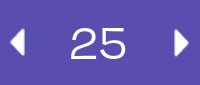Toolbar Introduction: Difference between revisions
Jump to navigation
Jump to search
No edit summary |
m Protected "Toolbar Introduction" ([Edit=Allow only administrators] (indefinite) [Move=Allow only administrators] (indefinite)) |
||
| (14 intermediate revisions by the same user not shown) | |||
| Line 1: | Line 1: | ||
__NOTOC__ | __NOTOC__ | ||
The toolbar is the control panel at the top of the screen. It contains functions for stamp and ARC creation. It has many controls, accessible via various buttons and dropdowns menus. | The toolbar is the control panel at the top of the screen. It contains functions for stamp and ARC creation. It has many controls, accessible via various buttons and dropdowns menus. | ||
{| class="wikitable custom-table" | <div style="display: flex;"> | ||
<div style="margin-right: 100px;"> | |||
{| class="wikitable custom-table" | |||
! Icon | |||
! Icon | ! colspan="4" | Action | ||
! colspan=" | |- | ||
|- | | [[File:Toggle_camera_mode.png|link=none]] | ||
| | | colspan="4" | Toggle Camera Mode | ||
| | |- | ||
| colspan=" | | [[File:Move_Mode.png|link=none]] | ||
|- | | colspan="4" | Activate Move Mode | ||
| | |- | ||
| | | [[File:Select Mode.png|link=none]] | ||
| colspan=" | | colspan="4" | Press Select | ||
|- | |- | ||
| [[File:Rotate Mode.png|link=none]] | |||
| [[File:Select Mode.png|link=none]] | | colspan="4" | Activate Rotate Mode | ||
| colspan=" | |- | ||
|- | | [[File:Scale mode.png|link=none]] | ||
| colspan="4" | Activate Scale Mode | |||
| [[File:Rotate Mode.png|link=none]] | |- | ||
| colspan=" | | [[File:Toggle snapping.png|link=none]] | ||
|- | | colspan="4" | Toggle Grid Snapping | ||
|- | |||
| [[File:Scale mode.png|link=none]] | | [[File:Toggle_item_collision.png|link=none]] | ||
| colspan=" | | colspan="4" | Toggle Item Collision | ||
|- | |- | ||
| Toggle Grid Snapping | | [[File:Change_grid_size.png|link=none]] | ||
| [[File:Toggle | | colspan="4" | Change Grid Size | ||
| colspan=" | |- | ||
|- | |} | ||
| | </div> | ||
| | <div style="margin-left: 10px;"> | ||
{| class="wikitable custom-table" | |||
|- | ! Icon | ||
| Toggle Controls Window | ! colspan="4" | Action | ||
| [[File: | |- | ||
| colspan=" | | [[File:Controls.png|link=none]] | ||
|- | | colspan="4" | Toggle Controls Window | ||
|- | |||
|} | | [[File:Toggle_transform_space.png|link=none]] | ||
| colspan="4" | Toggle Transform Space | |||
|- | |||
| [[File:Undo.png|link=none]] | |||
| colspan="4" | Undo | |||
|- | |||
| [[File:Redo.png|link=none]] | |||
| colspan="4" | Redo | |||
|- | |||
| [[File:Link_Display.png|link=none]] | |||
| colspan="4" | Link Display | |||
|- | |||
| [[File:Grid_Display.png|link=none]] | |||
| colspan="4" | Grid Display | |||
|- | |||
| [[File:Flashlight.png|link=none]] | |||
| colspan="4" | Flashlight | |||
|- | |||
| [[File:Exit.png|link=none]] | |||
| colspan="4" | Exit | |||
|- | |||
|} | |||
</div> | |||
</div> | |||
Latest revision as of 12:28, 24 May 2024
The toolbar is the control panel at the top of the screen. It contains functions for stamp and ARC creation. It has many controls, accessible via various buttons and dropdowns menus.